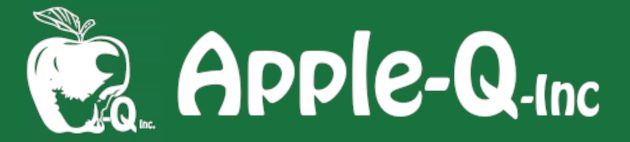Special Note:
Apple-Q uses Single Sign On to securely log into its main site via a Secure 0Auth2 Authentication Server located on the Apple-Q-Cloud Site. So in order to change your password you will need to do so on that site.
There are two reasons why you may wish to reset your password – either you no longer know it (Forgot your password) or you just wish to change it to another one (maybe due to security issues or you were given a default one)(Change your password). Both methods are covered here:
Forgot your password?
Steps:

- Go to the Apple-Q-Cloud Login Page;
- Click on the Forgot Password button:

3. Enter your username or the email address that you use to login to Apple-Q then click on Reset password;

4. Within a few minutes you will receive an automated email from us that contains a button to Reset your password – click on it:

5. Enter your new password then click on the Reset password button. You will see a message that the password is being reset – then it will load the Apple-Q-Cloud Login Page once again.
Your password should now be reset. You can test it if you wish (either on the Apple-Q-Cloud or by going back to the Main Apple-Q Web Site.
Change your password (that still works):
Steps:

- Go to the Apple-Q-Cloud Login Page and login (if you are already logged you will not see this page -go to the next step):

2. Click on your User’s Menu at the top right on the window and choose Settings:

3. Click on Security in the left sidebar. Enter your current password in the first box and you new password in the second box – then click on Change password:

4. If successful you should see Saved in green and two ticks beside the Change password button: