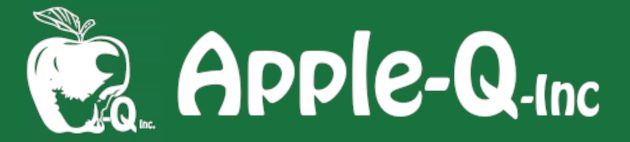New updates! Here is a list of commonly used Free and Open Source Software. If you know of others that are useful please let me know. I use most of these. Many Apple-Q HowTo tutorials.
I have included the latest version number and release date for each, however there are often different versions of the software for various releases of macOS / iOS. Previously updated: 2022-02
When we produced the Apple-Q Disk of the Month there was always a folder which contained web links that Judith Hall had sent to me via email. There were lots of interesting tidbits of interest to Jude, me, and other members. So here are some of the things that she has found in the last month:
- Everything New in macOS 13 Ventura by zollotech
- Apple Highlights iPhone's Latest Privacy Features in New 'Data Auction' Ad
- Hope’s Hacker Husband Turns Out the Lights
- iPhone SE (1st Gen) Battery Replacement Video and Kit
Features include:
- Workout
Sleep
Watch Faces - Family Setup
- Accessibility
- Productivity
Apple Fitness+
Features:
- Lock Screen
- Focus
- Dictation
- Maps
- Apple Pay & Wallet
Health & Fitness - CarPlay + iPhone
... and many more!
Many of the new features in iPadOS were also added to the new version of macOS. I wrote about them in my macOS Ventura article, so you can read about them there instead of me covering them two or three times (as some are also in iOS 16). These are:
• iCloud Shared Photo Library;
• Messages: ‘unsend’ & ‘unread’, SharePlay, and Collaboration; • Apple Mail;
• Safari: Passkeys & Tab Groups;
• Stage Manager;
• FreeForm;
• Games: SharePlay, Game Centre, & Metal 3;
• FaceTime Handoff.
As predicted Apple has released its second generation Apple Silicon Chip for the Mac - the M2. Some were expecting a giant leap forward but this was just wishful thinking. In my opinion, this was a very significant upgrade to the M1 - here is why.
In a single generation the M2 chip has improved 18%, this is while still using the same amount of power and the same performance of the M1 with only half the power. I think that that is very impressive. The new 12-core Intel chip in comparison uses four times the power to get a 10% increase in performance. Also remember that this is the basic M2 chip - expect the Pro, Max and Ultra versions to follow soon.
When we produced the Apple-Q Disk of the Month there was always a folder which contained web links that Judith Hall had sent to me via email. There were lots of interesting tidbits of interest to Jude, me, and other members. So here are some of the things that she has found in the last month - actually quite a lot!
- Use Screen Time on your iPhone, iPad, or iPod touch
- Apple preps 9 Macs with new M2 processor
- Forget Monterey: System 7 and Mac OS 8 are now available for your M1 Mac
- Melbourne Users Group AUSOM offers three months free Zoom meetings to Guests & Visitors
- FIDO Alliance says it’s found the missing piece on the path to a password-free future.
- Mac Studio teardown suggests SSD storage could be upgradeable, more
One of the biggest problems that I have had with importing my family trees into an application is making certain that the media remains attached to the entries in my imported family tree. The biggest problem is when that media is placed all over the drive and not in a single location. I have covered this in another tutorial but the best thing that you can do is to make sure that you place all of your media within a dedicated folder before you attach it to your family tree (no matter what app you are using).
If you are transferring your family tree between two different Gramps installations then you should Backup your family tree using Gramps then Import this backup into the second installation of Gramps (there is a HowTo tutorial about this).
So this tutorial assumes that your media is all within one parent media folder. It is also assumed that you have exported your family tree from your app as a GEDCOM file.
I have covered this topic with webtrees and I thought that I would do the same with Gramps.
I have written a full Apple-Q HowTo Tutorial about this which is available in the Downloads section of our Apple-Q web site.
Now that the Apple-Q-Cloud is linked to the main Apple-Q site you can more easily access the site (simply go to the Members’ Abyss menu while logged in). As the name suggests the Apple-Q-Cloud is actually a Cloud Server run by Nextcloud Server software.
Nextcloud has many features and up until now we have only really used it as a file storage site. I have started to use more of its features - one of which is as a File Download Server. All of our over 1000 Publications are stored on this server and are viewed or downloaded when a request is sent from the main site. This keeps the main site small and fast with fewer changes required.
The Apple-Q-Cloud can also be used to synchronise files across many sites including users’ computers - I use this on my iMac. Not only does it serve as a file backup for the server but I can simply save files to the synced folder and it is automatically uploaded to the server. You can also sync other things like contacts, calendars, etc.
Another advantage of this folder sync is that the files can be used even when the internet is not available - it acts as off-line file storage. Once the internet is available again any changes will be synced back to the server.
So what use are these features to Apple-Q Members? There are many and I have started to write some Apple-Q HowTo Tutorials to show how they may be used.
Note: you will need to be logged in to the Apple-Q Site to access these tutorials and the links to them.
The Apple-Q web site is still evolving and will continue to do so as I add additional features and complete others.
Free Software (FOSS) - in the Our Services menu: Links to over 30 titles most of which I use myself:
For a long time now I have been looking into a way for us to meet on-line. There are a lot of Meeting Servers (eg Zoom) and group Video/Audio Call apps (eg FaceTime, NextCloud Talk) however each one that I looked had unacceptable limitations (like hardware requirements, duration of sessions, number of participants, cost, etc).
I had been using a Group Chat Server called Discord for several years with my on-line gaming group but never really considered it would be good for what we require. I was once again searching through various options on the web when I found that several social groups were using it for their meetings.
In 6 easy steps:
1. Go to the Apple-Q web site: and select Login:
2. Click the Log in button:
3. Enter your personal login details (recently emailed to you):
4. Mouse over the Downloads menu and select Apple-Bug:
5. Click the Download button for the recent Apple-Bug:
6. You may either read it online or save it:
While I was (re)constructing the new Apple-Q web site I thought that it may be nice to use the same font that was used on a lot of Apple-Q stationary (logo, letterhead, web site, email, etc) - however there was a problem. Every example of the font that I had was a graphic image file, so I could not just highlight the text to see what it was.
I had looked into this many years ago and gave up as there are tens of thousands of fonts out there. I did go to a site where you could enter some text then choose a font to see what it looked like, but looking through the fonts like this soon put me to sleep. I did find one that was slightly similar but I wanted the exact same font and I wanted it free.
About MacMost: What is MacMost.com?
MacMost is a video podcast and blog that teaches you how to use your Mac, iPad and iPhone. At MacMost.com you will find more than 2,000 videos, a weekly newsletter, tips, and recommendations. You can contact MacMost via email.
Gary Rosenzweig is the founder, producer and host of MacMost. He has written more than 40 mass-market books on computers, including the best-selling My iPad series. In addition, he develops mobile and web-based games. He has dual background of computer science and journalism with degrees in both. You can read more about him here.
As stated in my Fixing the Apple-Q Logo and Sign in with Apple-Q articles. It is a tight balancing act between having images as small as possible while still being of high enough quality.
Let’s take this jpg image of the title page of one of my tutorials:
The original full A4 uncompressed image of this was 200000KB while the jpg image was only 592KB:
So this looks like a great saving until you start thinking that this is just one image of well over 1000 images that need to be stored on the Main Apple-Q site. If they were all of this ‘small’ size then this would equate to over 600000KB (or over 600MB) just for images.
Far too big!
Have you ever been somewhere and needed on-the-spot help? That is what contextual help is. So wouldn’t it be good if this were built into an app or web site. The Gramps family history has it and I find it extremely helpful. So why not build it into a web site? That is what I did!
The new Apple-Q web site has Contextual Help built into the menu system. You do not need to click on the menu to activate it - just move your mouse over it and it pops down. However, clicking on it, or any sub-menu heading will bring up the Help page about that item (touch screen users tap once to open the menu, then again to access Help).
So if you were wondering what Members’ Abyss was you can find out quickly. Moving your mouse over the heading will bring up the menu -which well give you a better idea of what it is about:
As stated in my article What Font is This? I managed to find the mystery font that was used for our Apple-Q Logo and stationary, but the Logo itself was still one big blur. Obviously something needed to be done.
Many years ago a managed to fix another logo by using Adobe Illustrator. It is very expensive but I managed to get it very cheap at only a few hundred dollars. However to convert the image from a very pixilated bitmap image to vector was a very arduous task and I did not relish doing so again.
Now technology and computing power has progressed a lot in recent years, so I thought I might see what could be done. After searching the web I found that a lot of people were using a free app called Inkscape -which I already had installed.
As you may have realised by now, the main Apple-Q web site has been resurrected and looking somewhat similar to the old but with a lot more features.
When creating this new site I though about why I very rarely accessed the old site, except for once per month to download the Apple-Bug. As far as I am concerned the site should fulfil two main purposes:
• as an gateway for the public to find out about who we are and what we have to offer;
• as a resource for the members to access our services and make full use of what we have to offer.
The lot of the information on the old site was very out of date and some of it was contradictory. The public needs quick and easy access to information about what we offer. Some of this, like the contents of our magazine, tutorial summaries, and images of our publications were hidden in our members section - I needed to change this!
I copied the information from the old site before it crashed and pasted them into WordPress pages where they were updated. I then looked at what Apple-Q offers members and tried to include as much as I could into the site. It was way too big! The Apple-Q-Cloud came to the rescue - I used it as a file server for the main site - that way the files are stored in one place - easier to update and maintain. That required me to link the two sites. I had no idea on how to do that - but I did it (read Sign in with Apple-Q (SSO) in this issue.
Web sites are greatly enhanced by their images, however in order to be presentable, the images can become very large. These large images make the pages that they contain slow to transfer and display on a computer screen. Also, web space on internet servers can be expensive, so having a great number of large images can also be expensive.
Apple-Q has well over 1000 PDF files that include the Apple-Q HowTo Tutorials, Apple-Bug, and Selected Articles. Their total sizes is around 3GB and still growing. There is no way that we can store these with our web site as well as all of their thumbnails.
So the answer was to not do so - simple? However not having access to these great resources is not really an answer worth having.
Now, we already store all of Apple-Q’s files (around 50GB) in our own private cloud server - the Apple-Q-Cloud. So wouldn’t it be
great if we could access these files directly from the main Apple-Q site? Doing this would keep our main site clean, small, and fast (just the thumbs would be a problem).
I have managed to do this by using a Secure and encrypted login process called Single Sign On (SSO). Apple, Google, Amazon, and many other large companies use a similar process - Apple’s is called Sign in with Apple - so I guess our’s should be called Sign in with Apple-Q.
For a long time now I have been looking into a way for us to meet on-line. There are a lot of Meeting Servers (eg Zoom) and group Video/Audio Call apps (eg FaceTime, NextCloud Talk) however each one that I looked had unacceptable limitations (like hardware requirements, duration of sessions, number of participants, cost, etc).
I had been using a Group Chat Server called Discord for several years with my on-line gaming group but never really considered it would be good for what we require. I was once again searching through various options on the web when I found that several social groups were using it for their meetings.
When I started to look into it I found that you could have an unlimited amount of voice participants for an unlimited duration and that it was totally free! The only limitation of the free version is a limit of 25 video participants. Furthermore it was something that I had used a lot and was familiar with. I had never set up a server or manage one but how hard could that be?
I already had the Discord app installed on my Mac so I just created an Apple-Q President account, clicked on a plus sign and typed in a few details and the Apple-Q Meetings Server was born.