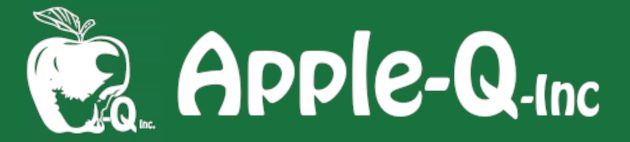The last couple of years I have been using my iPhone to take the Harvey Christmas Village photos. The problem with this is they are stored using Apple’s HEIC format which is not well supported with other non-Apple apps and devices. I could change the default format to JPEG but that is not as good a compression format as HEIC. I had imported the photos into Apple Photos on my Mac and had dragged them into a folder
ready to upload them to the HarveyCloud when, while not thinking clearly, I double-clicked on them and they all open with Apple Preview. Then followed another series of somewhat foggy events and I found that I had converted them all to JPEG.
Much later, I realised I had done something unusual – I then set out to find out how to replicate that method.
Here is how...
I was once again playing with AirDrop and found out another handy feature. I was writing an email on my Mac which required screenshots from both it and my iPad. So I opened the iPad app, took a screenshot, then AirDropped it to my Mac. With new Macs this could also be done using Apple’s Handover. I tried handing over the Mac email to the iPad, attaching the iPad screenshot, then handing the email back to the Mac but it was a bit tricky attaching a screenshot to an existing email (it can be done but required more steps). I could have started the email on the iPad then handed it o ver to the Mac then dragged the Mac screenshot onto it but I already had the email started. Besides, the AirDrop method should work for Macs, iPads, and iPhones made within the last 10 years.
Here is how...
Apple AirDrop allows you to transfer files wirelessly between your Apple devices- including Macs, iPads, and iPhones.
The first AirDrop tutorial only covers how to set up AirDrop on your Mac, iPad, & iPhone.
Tutorials include:
- Setup: Mac, iPad, iPhone (2021-03)
- Transfer Mac PDFs to iPad (2021-03)
- Transfer iPhone Photos to Mac (2021-03)
- Transfer iPad Photos to Mac (2021-03)
- Transfer Difficult Files from Mac to iPhone (2021-03)
- Transfer Common Files from Mac to iPhone (2021-03)
- Weblinks Between Mac, iPad, iPhone (2021-12)
- iPad-iPhone Screenshots to Mac (2021-12)
Older tutorial: AirDrop Files Between Mac & iPad (2017.07)
Gramps has a slightly different way of implementing Settings / Preferences that most apps –
although I find it very useful. Apart from the general preferences for Gramps, located as
usual under the Gramp menu, most other settings are contextual. This makes it easier to
quickly find the Settings that are relevant to the feature of Gramps that you are currently
using. I will use Pedigree & Fan Charts as examples.
Here is how...
It would be almost impossible to write an article showing how to set up AirPrint because, as it is with modems, there are many printers that each use different methods to configure this service. I can however show you how to use AirPrint on your iPad/iPhone to print wirelessly to your AirPrint enabled printer. Your printer has to support AirPrint, and have it enabled, to use this method. There was a paid app that I was a while ago that allowed your normal printer use AirPrint. It installed on a Mac which had a printer attached – so you had to keep the printer on all of the time. So what do you need to do to print to your AirPrint enabled printer from your iPad/iPhone?
Here is how...
Some sites that I visit often require you to enter your log-in details (like the Apple-Q-Core & Apple-Q-Cloud). Even though repeatedly entering your details is a great way to remember them (specially as one gets wiser, older, but more forgetful)... now where was I... oh yes, repeatedly entering log-in details. There is a feature in iOS12 and above (and a variation prior to that) that will autofill your log-in details when your iPad/iPhone asks for it – you just have to accept (or Cancel) it. This requirement to tap Accept/Cancel can be annoying but is necessary for security – allowing you to Cancel a request that you do not want. So here is how...
This tutorial is the follow-up to two series of tutorials. The first AirDrop tutorial covered how to set it up. The next two covered transfer of files from the iPad/iPhone to the Mac. The next two in the AirDrop series covered the reverse – Mac to iPad/iPhone. This tutorial covers the problems that can arise when trying to get the iPhone/iPad to ‘read’ the file that you send it. The devices try to ‘guess’ which app might be able to open the file sent to it but it can sometimes get it wrong. There may also be another problem – there is no app on the iPhone/iPad that can actually read the file. Then when there is it will not show up in the Open with... options list (see right). This tutorial covers these issues and some ways to get around them (but not always). This is more of a discovery session than a tutorial.
Here is how...
If you have taken the photos on the iPad them you can just connect it to your Mac and use Apple Photos to copy them to your Mac. However if you have used iTunes Sync (or syncing your photos through the Finder in newer versions of macOS) but then lost them and need to transfer them back to your Mac, then you can use AirDrop to do this. This method can also be used to transfer your photos to another iPad or iPhone. AirDrop even gives you the option to import them directly into Apple Photos!
Here is how...
Other Apple-Q HowTo Tutorials on AirDrop include:
Setup- Mac, iPad, iPhone;
Transfer iPhone Photos to Mac;
Transfer PDFs from Mac to iPad;
Transfer Files from Mac to iPhone.
The types of files that you can AirDrop are not limited to those used in each tutorial – they are simply used as an example.
Apple AirDrop allows you to transfer files wirelessly between your Apple devices- including Macs, iPads, and iPhones. This first AirDrop tutorial only covers how to set up AirDrop on your Mac, iPad, & iPhone.
Here is how...
Other Apple-Q HowTo Tutorials on AirDrop include:
Transfer iPad Photos to Mac;
Transfer iPhone Photos to Mac;
Transfer PDFs from Mac to iPad;
Transfer Files from Mac to iPhone.
The type of files that you can AirDrop are not limited to those used in each tutorial – they are simply used as an example.
Linked PDF files can be used where you have several information files that you wish to have organised for easy access. A master index PDF file can be used to link these files together. For example a group of Apple-Q HowTo Tutorials on a specific topic may be linked together in order of progression to aid a member learn the topic.
I will be using LibreOffice 7 to create the linked PDF files but other Word Processors including Pages can create these links (called Hyperlinks).
This is just a background information file. Read on...
Version A: Create Linked PDF Files when the PDF versions of the Destination Documents already exist.
Linked PDF files can be used where you have several information files that you wish to have organised for easy access. A master index PDF file can be used to link these files together. For example a group of Apple-Q HowTo Tutorials on a specific topic may be linked together in order of progression to aid a member learn the topic.
I will be using LibreOffice 7 to create the linked PDF files but other Word Processors including Pages can create these links (called Hyperlinks).
Here is how...
LibreOffice versions of the Destination Documents already exist. Linked PDF files can be used where you have several information files that you wish to have organised for easy access. A master index PDF file can be used to link these files together. For example a group of Apple-Q HowTo Tutorials on a specific topic may be linked together in order of progression to aid a member learn the topic. I will be using LibreOffice 7 to create the linked PDF files but other Word Processors including Pages can create these links (called Hyperlinks). Here is how...
This tutorial is the follow-up to two series of tutorials. The first three AirDrop tutorials covered how to set up & transfer files from the iPad/iPhone to the Mac. This fourth one in the AirDrop series covers the reverse – Mac to iPad. I also intend to produce a fifth tutorial on Mac to iPhone.This tutorial also concludes the series called Create Linked PDFs. After creating the Linked PDFs using LibreOffice you will need to transfer them to your mobile device. So this tutorial will show you how using AirDrop. You could also transfer your files via other methods like email however there is a file size limit for attachments. Other methods include a Cloud service or direct transfer via the iPadOS Files app which is part of the newer iPadOS versions. Newer iPad Air and Pro versions allow you to copy the files using a USB-C Flash drive.However AirDrop is quick and easy as long as it is set up correctly.This tutorial will only cover the AirDrop method.
Here is how...
If you have taken the photos on the iPhone them you can just connect it to your Mac and use Apple Photos to copy them to your Mac.
However if you have used iTunes Sync (or syncing your photos through the Finder in newer versions of macOS) but then lost them and need to transfer them back to your Mac, then you can use AirDrop to do this. This method can also be used to transfer your photos to another iPad or iPhone.
AirDrop even gives you the option to import them directly into Apple Photos!
This tutorial is the follow-up to two series of tutorials. The first three AirDrop tutorials covered how to set up & transfer files from the iPad/iPhone to the Mac. The fourth was Mac to iPad. This fifth one in the AirDrop series covers Mac to iPhone. You could also transfer your files via other methods like email however there is a file size limit for attachments. Other methods include a Cloud service or direct transfer via the iOS Files app which is part of the newer iOS versions. However AirDrop is quick and easy as long as it is set up correctly. This tutorial will only cover the AirDrop method.
Here is how...
There are many basic things that you can do to make your Mac both faster and easier to use. This can mean performing some simple tasks, organising your Mac better, or changing the way you use your Mac. Some things that people do to their Mac cause it to perform slower than it should. Also cleaning up as well as keeping an eye on your Mac can help you to maintain it in good working order. These tasks can be divided into three areas:
• Software;
• Management / Organisation;
• Hardware.
Understanding a little bit about how your Mac works can also help you to better use it. You do not need to have an in-depth knowledge, just the basics.
Here is how...
I use AppCleaner for two different reasons:
- cleanly remove applications and all associated file along with it;
- fix an application that has stopped working due to faulty support files.When you remove applications from your Mac by simply dragging them to the trash, they often leave behind several files. These are not normally a problem but some apps store large data files that can take up a fair amount of space. It can also interfere with you installing a new version of the same app due to the new version trying to use the old versions support files.The most common reason that an application stop working is due to corrupted support files such as preferences. AppCleaner can remove these files while leaving the application alone effectively creating a clean install.
Here is how...
Your Mac stores needs to store hardware settings in specialised RAM while it is powered off. These stored settings can be: date, time, region, display, sound, keyboard, mouse, etc...
If these settings get corrupted then your computer could behave erratically with the symptoms being associated with the setting listed above. It is usually suggested that you perform other simple diagnostic tests before resorting to resetting this – see my tutorial Apple-Q HowTo- Clean Your Mac: Solve Unwanted Mac Behaviour.
Apple has also written a support article about this: Reset NVRAM or PRAM on your Mac which has a more complete list of the settings that are stored.
If you still wish to go ahead then here is how...
Members often have a problem with their drives getting full. It is recommended by Apple that, for optimal performance, you keep at least 20% of your drive free. So how do you find what is taking up a lot of your drive? You could download special apps like DiskDrill however there is a feature built into the Finder that allows you to do this - it is called Smart Folders. Once set up you simply have to click on it in the Sidebar.
Here is how...
Sometimes your Mac may suffer from glitches or some unwanted systematic behaviour. This could be due to many things and the list is almost endless.
It could be hardware or software based but working that out too can also be difficult. I have recently been asked to diagnose an iMac’s strange behaviour and sent a list of possible solutions to the member. I thought that I would try to compile some possible diagnostic tests that members can try and, in doing so, help work out and perhaps even solve their Mac’s problems.
I will list each method using letters then numbered steps within it if required.
Here is how...
Also note: If you have a wireless or Bluetooth keyboard then the tests that involve holding down keys as you start your Mac may not work as these devices are not enabled until the end of the boot process. In this case you will need a wired USB keyboard.
Onyx is a great tool that I have used for many years – it does many things. One of these is System Maintenance. Performing this from time to time can help keep your Mac running smoothly. It is also great if your are having trouble with some of your computer function running slow or you experience system crashes or freezes. It also fixes other problems with your web browsing, Apple Mail, Spotlight searches, Font problems, and several others. It is a very handy utility which I truly value.
Here is how...
The SMC (System Management Controller) is responsible for managing: power, battery, thermal, indicators, sensors, back-lighting, etc... (see below for a more complete list). If these settings get corrupted then your computer could behave erratically with the symptoms being associated with the setting listed above. It is usually suggested that you perform other simple diagnostic tests before resorting to resetting this – see my tutorial Apple-Q HowTo-Clean Your Mac: Solve Unwanted Mac Behaviour. I strongly suggest that you look through the above tutorial before you try resetting the SMC.If you still wish to go ahead then here is how...
If you have taken the photos on the iPhone them you can just connect it to your Mac and use Apple Photos to copy them to your Mac. However if you have used iTunes Sync (or syncing your photos through the Finder in newer versions of macOS) but then lost them and need to transfer them back to your Mac, then you can use AirDrop to do this. This method can also be used to transfer your photos to another iPad or iPhone.
AirDrop even gives you the option to import them directly into Apple Photos!
The types of files that you can AirDrop are not limited to those used in each tutorial – they are simply used as an example.
Here is how...
Other Apple-Q HowTo Tutorials on AirDrop include:
Setup- Mac, iPad, iPhone;
Transfer iPad Photos to Mac;
Transfer PDFs from Mac to iPad;
Transfer Files from Mac to iPhone.
Links can be placed within PDFs to allow them to link to other PDFs. This if very useful if you wish to create a series of instructional documents. Manuals can be broken up into chapters of mutli-linked lists or guides.
Tutorials in this series:
- Create Linked PDF Files: Information
- Create Linked PDF Files: Version A
- Create Linked PDF Files: Version B
Apple-Q-Core is powered by an app called calibre. This is a short tutorial on how to log into the site and locate the Apple-Q HowTo Tutorials.
Here is how...
Apple has a Signature creation and storage feature built directly into its Markup Toolbar. You can use it (via the Apple Preview app) to create a signature that you can use to sign forms without having to print them, sign, then scan it back in, before emailing it. Once entered you can use it almost anywhere where Apple Markup is supported (Apple Mail, Preview, etc).
Here is how...
With the demise of iTunes you now have to use the Finder if you wish to Backup or Sync your iPhone or iPad to your Mac. This is almost identical to when iTunes was used, the interface is the same, you simply click on your device in the Finder Sidebar instead. So now it is actually faster and easier as you no longer have to work through iTunes to perform these tasks.
Here is how...
Often I have to send screenshots to people or include them as images within my tutorials or Apple-Bug articles. Sometimes these may contain personal information that I do not with to display (eg addresses, phone numbers, etc). So it becomes necessary to hide this information. If you are doing a screenshot the easiest method is to use Apple Preview or Apple Mail using Markup.
Here is how...
With an increase in people using the internet for information, banking, and shopping, it has become very important to practise safe browsing. There are many fake sites offering deals that are too good to be true. Emails sent to you from companies that you use that look real and even contain personal information but are in fact scams.
Data mining is performed by many companies like Google, You Tube, FaceBook, and Amazon. Many of these companies have come under increased pressure in a push for on-line privacy. Apple is in the process of giving users the option of blocking data miners access to your private information and these companies do not like it.
How can you use the internet safe and securely while dodging the scams and data
miners?
In this tutorial I will cover Secure Search Engines.
Here is how...
Note: I will also do a tutorial using Safari.
With an increase in people using the internet for information, banking, and shopping, it has become very important to practise safe browsing. There are many fake sites offering deals that are too good to be true. Emails sent to you from companies that you use that look real and even contain personal information but are in fact scams.
Data mining is performed by many companies like Google, You Tube, FaceBook, and Amazon. Many of these companies have come under increased pressure in a push for on- line privacy. Apple is in the process of giving users the option of blocking data miners access to your private information and these companies do not like it.
How can you use the internet safe and securely while dodging the scams and data miners? There are features that enable your web browsing to be more friendly and convenient, however many of these decrease your web security. So you have to reach a balance as to what is acceptable for you.
Here is how...
I will be using Firefox here but other browser have similar options.
With an increase in people using the internet for information, banking, and shopping, it has become very important to practise safe browsing. There are many fake sites offering deals that are too good to be true. Emails sent to you from companies that you use that look real and even contain personal information but are in fact scams.
Data mining is performed by many companies like Google, You Tube, FaceBook, and Amazon. Many of these companies have come under increased pressure in a push for on-line privacy. Apple is in the process of giving users the option of blocking data miners access to your private information and these companies do not like it.
How can you use the internet safe and securely while dodging the scams and data miners?
In this tutorial I will cover 11 Firefox Plugins & Extensions that make the web safer. I personally use these extensions.
Here we go...
With an increase in people using the internet for information, banking, and shopping, it has become very important to practise safe browsing. There are many fake sites offering deals that are too good to be true. Emails sent to you from companies that you use that look real and even contain personal information but are in fact scams.
Data mining is performed by many companies like Google, You Tube, FaceBook, and Amazon. Many of these companies have come under increased pressure in a push for on-line privacy. Apple is in the process of giving users the option of blocking data miners access to your private information and these companies do not like it.
How can you use the internet safe and securely while dodging the scams and data miners? Their are features that enable your web browsing to be more friendly and convenient, however many of these decrease your web security. So you have to reach a balance as to
what is acceptable for you.
Here is how...
I will be using Firefox here but other browser have similar options.
With an increase in people using the internet for information, banking, and shopping, it has become very important to practise safe browsing. There are many fake sites offering deals that are too good to be true. Emails sent to you from companies that you use that look real and even contain personal information but are in fact scams.
Data mining is performed by many companies like Google, You Tube, FaceBook, and Amazon. Many of these companies have come under increased pressure in a push for on-line privacy. Apple is in the process of giving users the option of blocking data miners access to your private information and these companies do not like it.
How can you use the internet safe and securely while dodging the scams and data
miners? In this tutorial I will cover Secure Search Engines.
Here is how...
Note: I also have a tutorial using Firefox.
Tutorials in the Series:
Apple-Q HowTo- Safe Web- Firefox Security Settings(2020-07)
Apple-Q HowTo- Safe Web- Firefox Extensions (2020-07)
Apple-Q HowTo- Safe Web- Better Browsing(2020-07)
Apple-Q HowTo- Safe Web- Firefox- Secure Search (2020-07)
Apple-Q HowTo- Safe Web– Safari- Secure Search (2020-07)
I have used Soundflower in the past to capture the audio from my Mac and redirect it through a graphic equaliser allowing me to adjust the sound to suit the environment and personal preferences. I have written four tutorials about (see the end of this tutorial).I came across this the iShowU Audio Capture while watching a video tutorial from MacMost called How To Record Your Mac Screen With Computer Audio. So I decided to give it a try. This first tutorial covers the installation. Here is how...
Tutorials in this collection include:
- Backup Your Drive as a Disk Image (2017-08)
- Erase & format your Drive (2018-04)
- Erase and Partition your Drive (2018-04)
- First Aid (2020-04)
- First Aid (MacOS 10.11+)(2018-10)
- Reformat Your Storage for the Mac (2015-05)
- Repartition your Drive (2018-03)
- Restore Drive from Disk Image (2017-08)
- Format USB Drive for Mac & Win 2019-04
- Reformat Your Storage for the Mac (2015)
Genealogy apps use the GEDCOM file format to transfer data amongst themselves. So to transfer your family tree you need to export the data in GEDCOM format then import that file into your new genealogy app. So before you purchase any genealogy app it is always good to make certain that it supports GEDCOM export/import.
This tutorial continues on from Apple-Q HowTo: WebTrees: Installation using MAMP (2020)
and describes how to import an existing GEDCOM file into webtrees running under MAMP.
Here is how...
Note: if you have just completed my Apple-Q HowTo: WebTrees: Installation using MAMP and still have webtrees open where that tutorial finished, perform Step 1 then skip to Step 12.
“Gramps is a free software project and community. We strive to produce a genealogy
program that is both intuitive for hobbyists and feature-complete for professional
genealogists. It is a community project, created, developed and governed by genealogists.”
(https://gramps-project.org/blog/)
“GEDCOM is the standard for genealogical data. GEDCOM is a file format for exchanging
genealogical data between different systems. GEDCOM allows you to export your
genealogy data from one application, and then import it into another. GEDCOM is a de
facto standard, supported by practically every genealogy application.
As a user, you should make sure the genealogy software you use supports GEDCOM, so
you can transfer your data from one application to another.” (https://www.gedcom.org/index.html)
So this tutorial shows you haw to export your Gramps family tree data as a GEDCOM file which
can then be imported into all good Genealogy applications including webtrees via which you can
run a family history web site.
Here is how...
Apple allows you to transfer all of your files to another Mac via an app called Migration Assistant. However you may just want to either clean out your Mail and start with a clean copy or transfer it to a new clean Mac and leave behind any problems. This is easily done by Exporting your mailbox from the old copy of Mail then Importing it into the new Mail app.
Here is how...
I stumbled upon this site while trying to enter GPS coordinates into Gramps Family Tree app. I have only used the Side by side viewer but the other viewers, in particular the Boundaries Viewer, look very interesting as well.
I use the side by side viewer to pin-point the historical locations that no longer exist or have had their names changed.
Here is how...
If you wish to transfer your Gramps family trees to another computer there are a few tricks that you need to know before you begin. If you followed my tutorial Apple-Q HowTo: Gramps: Custom Installation then you should read my (much shorter) tutorial Apple-Q HowTo: Gramps: Transfer to another Mac (Custom Install) instead of this.
Here is how...
If you wish to transfer your Gramps family trees to another computer there are a few tricks that you need to know before you begin. If you followed my tutorial Apple-Q HowTo: Gramps: Custom Installation then this process will be relatively easy. If not then you need to read my (much longer) tutorial Apple-Q HowTo: Gramps: Transfer to another Mac(Standard Install).
Here is how...
Gramps has a great feature called Geography. With it you can map: all known places for one
person, All known places for one family; Every residence or move for a person or any
descendants; Have these two families been able to meet?; Have they been able to meet?; All
known places; or All places related to events. ‘All known places’ maps all the places that
you have entered GPS data for.
Here is how...
GEDCOM file format is used by most Family History applications to transfer your data between them (it is a standard format like jpeg files are to images). So if you or someone else has entered your family tree into a Family Tree database then it should be able to be Exported from it and Imported into Gramps.
Here is how...
Gramps has a great feature called Geography. With it you can map: all known places for one
person, All known places for one family; Every residence or move for a person or any
descendants; Have these two families been able to meet?; Have they been able to meet?; All
known places; or All places related to events. ‘Have these two families met?’ maps when
and where two families could have met. Here is how...
Gramps installation is easy however, by default the family tree is stored within the users
Library folder, so if you need to move, reinstall, or delete it, then there are problems.
Likewise with the Media and Backup folders, they can end up in various locations on your
drive. I like to have all of the Gramps components in the one folder to make things easier
and stop parts of Gramps being lost. A found out the hard way when I tried to relocate
Gramps and my family tree to the Apple-Q Mac Mini for a presentation.
Now I have it all within the one folder making it easier to relocate and backup.
Here is how...
With Gramps you can attach media files to entries in your Family Tree Database however if
you are not careful things can go very wrong. Gramps does not store the media files with
the database. It saves links to files that may be stored anywhere on your computer; and there
lies the problem. If you try to move, transfer, backup or give your Family Tree to someone
else the links to the media files will no longer work. It is best to create a Gramps folder and
place all of your Gramps files (including media) within a folder structure within it. See my
tutorial Apple-Q HowTo: Gramps: Custom Installation on how to install into a Gramps
folder. Also check Apple-Q HowTo: Gramps: Transfer to another Mac to fix the rest of
this problem.
Here is how...
If you did my tutorial Apple-Q HowTo: Gramps: Consolidating Media Files then you will find that once the media files are consolidated within a Media Folder they still maintain their original folder structure as a Relative Path (ie they are several folders deep). My demonstration Family Tree Database has only seven media files, imagine if you had hundreds. Yes they are now in a single location
but the folder structure is very messy. It can be cleaned up but it is not an easy task and is very time
consuming. I had this trouble with a PAF GEDCOM file and I found it much easier to open it within a text editor and perform bulk Find/Replaces. Gramps has a Tool to do this once your files are linked to its
database.
Here is how...